Microsoft 365 saves you time and effort with transcription and voice commands in Word
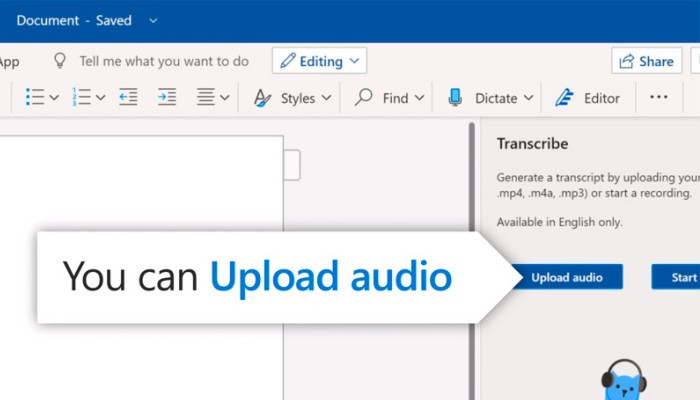 3446 Wednesday, 26 August, 2020, 22:20 Harness the power of your voice Save time and create great content using Transcribe in Word for the web Now you can record your conversations directly in Word for the web and transcribe them automatically. Transcribe detects different speakers so after you finish recording, you can easily follow the flow of the transcript. After your conversation, you can revisit parts of the recording by playing back the time-stamped audio and you can even edit the transcript if you see something amiss. Your transcript will appear alongside the Word document, along with the recording, which enables you to leverage your transcript to create great content in the way that is best for you. Say you want to pull the perfect quote from an interview to support the main point of your story—just click the plus icon on any line of the transcript and voila, the exact quote is inserted. Want to send the entire transcript to your colleague? Simply click “add all to document” and your full transcript will be laid out in Word. Like many people, you might use a variety of tools to get the job done – that’s why Transcribe enables you to upload audio or videos you recorded outside of Word. Whether you record on your phone or via one of the many calling and video conferencing apps, you can simply select the file to upload and transcribe. Transcribe supports .mp3, .wav, .m4a, or .mp4 files. Transcribe in Word is available today in Word for the web for all Microsoft 365 subscribers and is supported in the new Microsoft Edge or Chrome browsers. With Transcribe you are completely unlimited in how much you can record and transcribe within Word for the Web. Currently, there is a five hour limit per month for uploaded recordings and each uploaded recording is limited to 200mb. Transcribe in Office mobile will be coming by the end of the year! Currently, transcribing audio into English (EN-US) is the only language supported, but we are working on support for more languages. Transcribe in Word enables you to stay focused on your conversation in the moment, saves you valuable time and energy by transcribing it for you, and is integrated into Word so you can focus on the message of your document and not fuss around with different windows or applications. Break away from the keyboard using dictation with voice commands Say things like “start list” or “bold last sentence” to let your ideas flow without stopping to adjust your text. Voice commands understand a variety of symbols so you can add things like “ampersand” and “percent sign”, and you don’t have to sound like a robot! We’ve based commands on the way people naturally talk so that you can capture your ideas easily. So saying things like “dot dot dot” when you can’t remember “ellipses” works just as well. Since you’re constantly juggling work and life, you may get that phone call you’ve been waiting for while working on your paper. There’s no need to rush to the keyboard in a panic. Simply say “pause dictation” and take the call. Working with others in the document? You can collaborate using your voice too—say “add comment [with your content here]” and capture your message in one shot without missing a beat. Dictation can also help with informal writing as well—sometimes a message needs some personality! You can now say things like “smiley face” or “heart emoji” to give your message that little extra touch. Check out this article for a list of all the voice commands. |

Japan Unveils Human Washing Machine, Now You Can Get Washed Like Laundry (video)
489001.12.2025, 20:45
Chinese humanoid robot sets Guinness World Record with 106-km inter-city walk (video)
623924.11.2025, 16:30
Musk։ Optimus will be able to eliminate poverty and provide everyone with a universal high income (video)
782423.11.2025, 12:45
AGMI researchers expose the hidden role of female perpetrators in the Armenian Genocide (photo)
394213.11.2025, 21:15
LVM3-M5 mission successfully launches CMS-03 satellite (video)
683302.11.2025, 21:17
Google разработала квантовый алгоритм, работающий в 13 тыс. раз быстрее алгоритма суперкомпьютеров
661322.10.2025, 23:44
Apple introduces the powerful new iPad Pro with the M5 chip
737015.10.2025, 23:34
Apple debuts iPhone 17
749309.09.2025, 23:08
